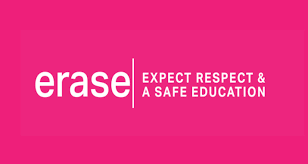Search Knowledge Base by Keyword
Creating an IT Work Order
1. Using the Microsoft Edge browser go to our website www.sd58.bc.ca
2. Under Staff Resources click on IT work orders
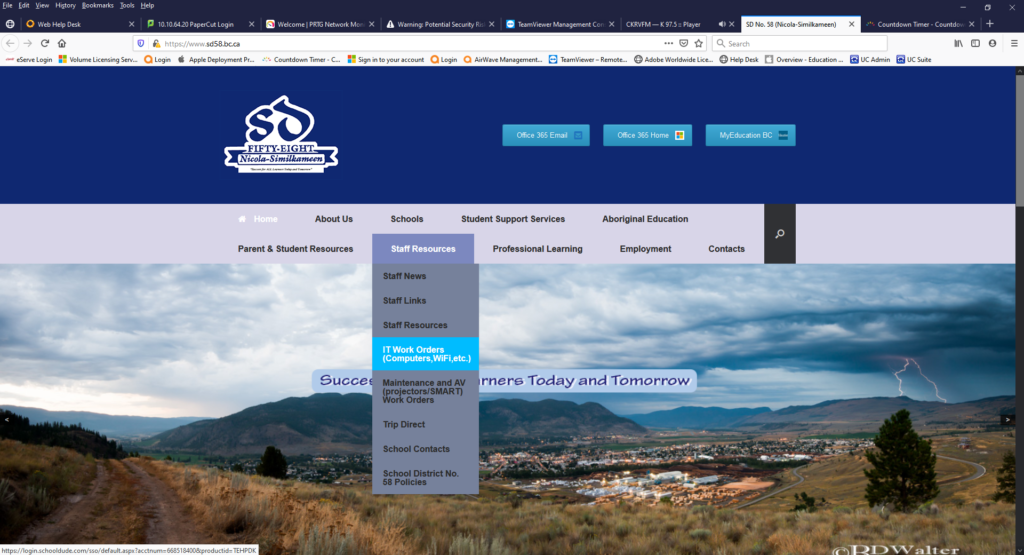
3. Login using your email and password
4. The screen should look like the following
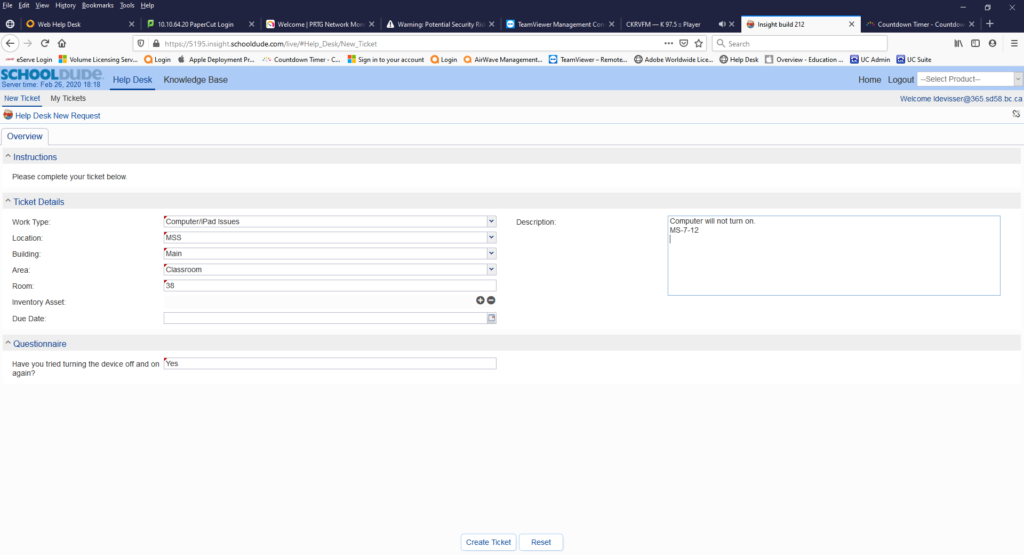
5. Using the drop down menus fill out the work order
a. So Work Type, Location, Building and Area are all selectable
b. Room is a text field, so put in your classroom number
c. Inventory Asset is not necessary for you to fill out, it is something the technician will use
d. Description area, please fill this out as best you can and only put one device in a at time. Multiple devices having issues, then put in a work order for each, as this allows us to track each device. Also, please put in the name of the device here, ex:MS-7-12.
e. Due Date: fill this out if you need something by a certain date, ex: software install
f. Questionnaire: Please answer the question(s).
6. Now Select Create Ticket