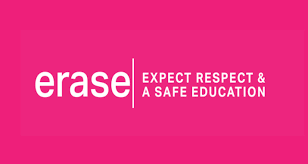Search Knowledge Base by Keyword
Zoom Single SignOn Steps
Table of Contents
Setup steps for Zoom Single SignOn
Step 1
Go to the Zoom launch page: https://sd58-bc-ca.zoom.us
And click on Sign in.
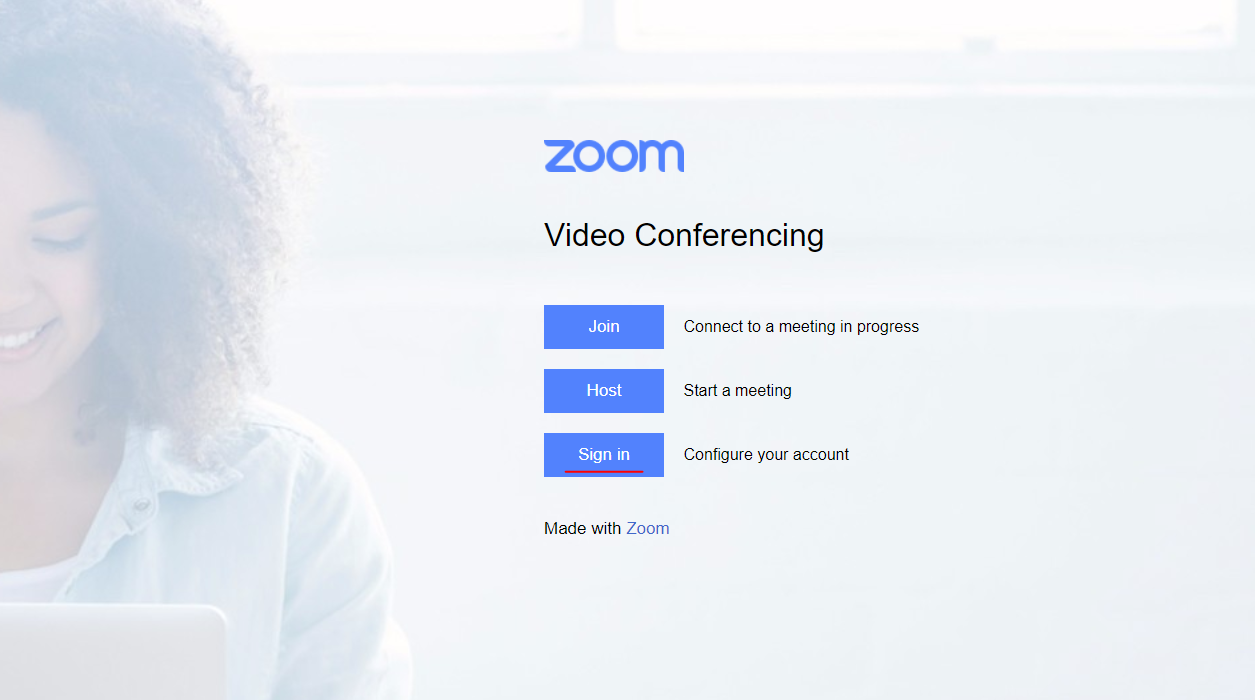
Step 2
Sign in with your District Email
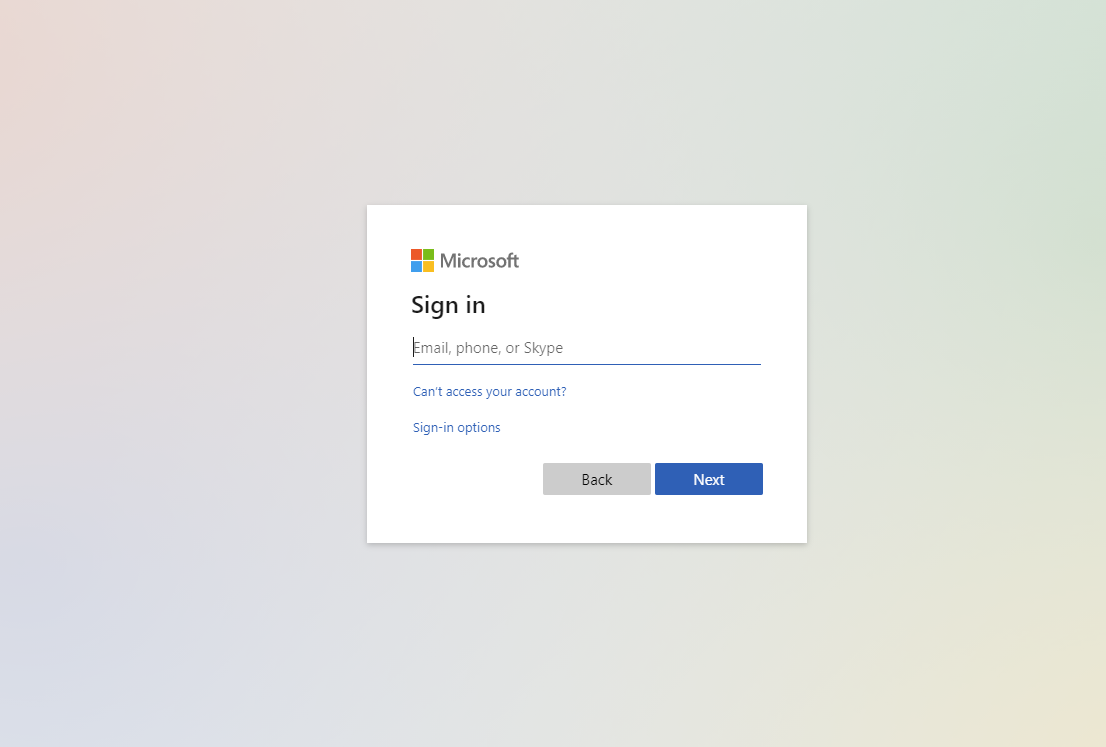
Step 3
Confirm your Email and wait for the confirmation email
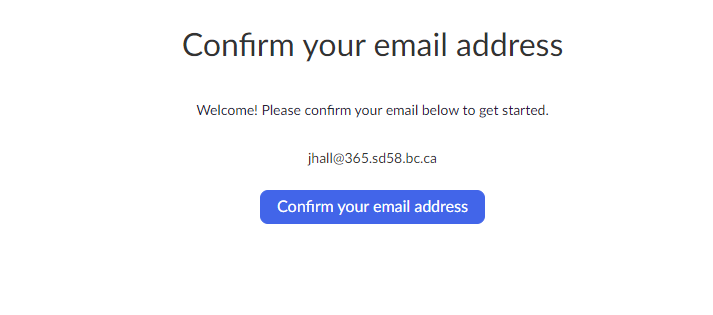
Step 4
In the email press on Switch to the new account
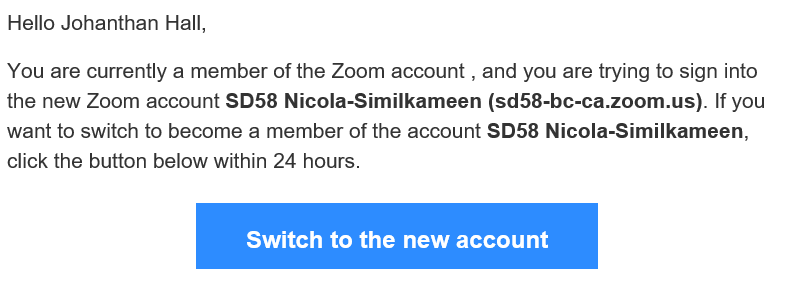
Step 5
On the page that popups press Acknowledge and switch
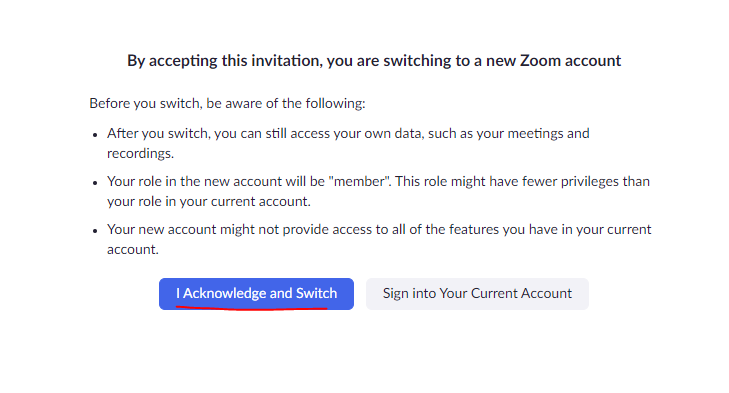
Step 6
Wait for the confirmation email that your account has been switch successfully
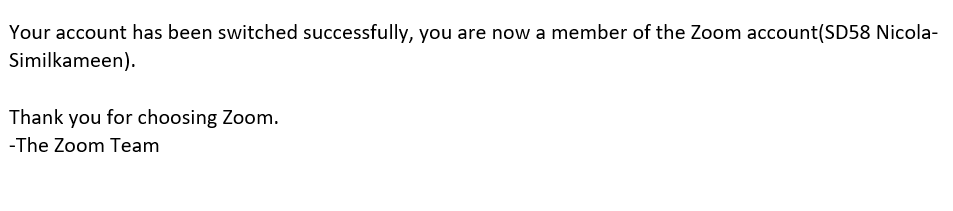
You can now sign in to Zoom using your district email account.