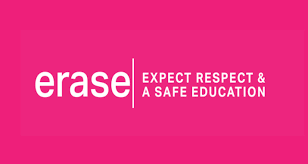Search Knowledge Base by Keyword
Restoring a Document to an older version
Here is a link to a document containing this article.
Restore from Office Program
For most office 365 Files if the file hasn’t been deleted you can restore to an older version right from the program
** This requires that the file has be stored on SharePoint, Teams or OneDrive
Step 1. Open the file that you want an older version of in their respective desktop program (Word, Excel, PowerPoint, etc.)
Step 2. Navigate to File -> Info
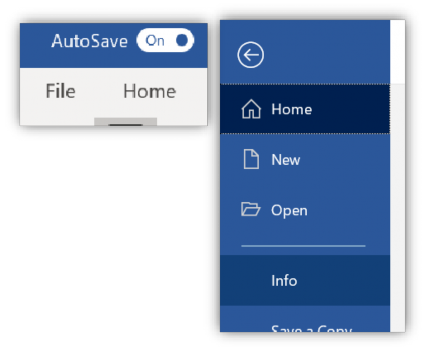
Step 3. Select Version History
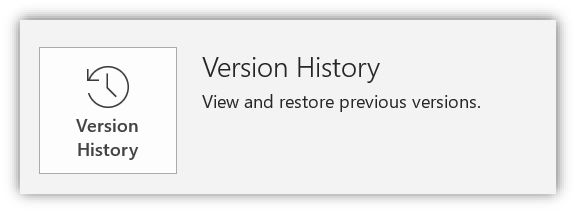
Step 4. From the side panel select the file version that you want.
** This will open another copy of the file
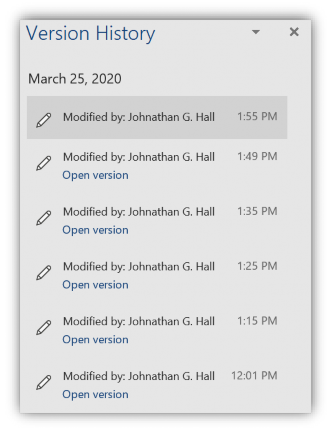
From there you can see if it is the one you want, save it again with a different name, or overwrite the original one..
Restore from SharePoint
The alternate way to restore a file is from the SharePoint site.
** This can also be done for files saved in OneDrive, just select OneDrive icon after Step 1 and skip to Step 5.
Step 1. Go to https://portal.office.com
** Log-in if required
Step 2. Click on the SharePoint Icon
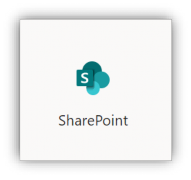
Step 3. Click the Team where the file you need to edit is stored.

Step 4. In the left hand column, click on “Documents”
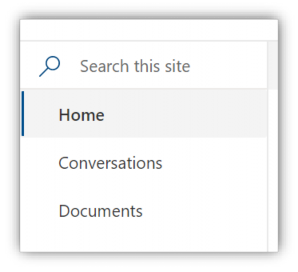
Step 5. Browse for the document. When you hover your mouse over the file, 3 little dots will appear to the right of the file name, click on them then choose “Version History”
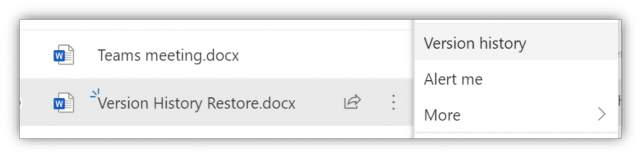
Step 6. This will give you a list of dates the file was saved. You can then open the file, see if it is the one you want, save it again with a different name, or overwrite the original one.
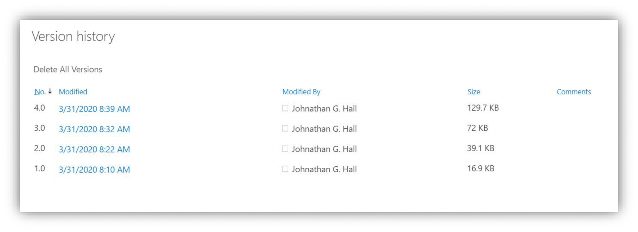
Restoring a Deleted file
Step 1. Go to https://portal.office.com
** Log-in if required
Step 2. Click on the SharePoint Icon
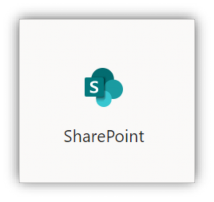
Step 3. Click the Team where the file you need to edit was stored.
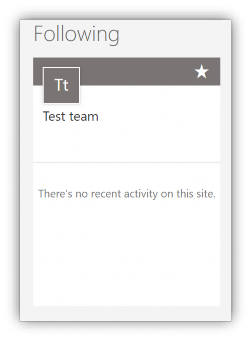
Step 4. In the left hand column, click on “Recycle bin”
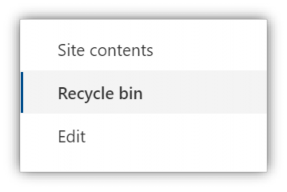
Step 5. Browse through that list for the deleted file. Select it and press Restore