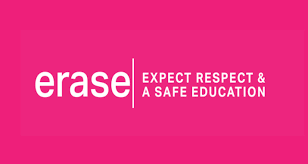Search Knowledge Base by Keyword
Activating Smartboard License
Steps to Activate Smartboard License
1. Double click on Smart Notebook, now click on Help and go to the bottom and select About Smartboard.
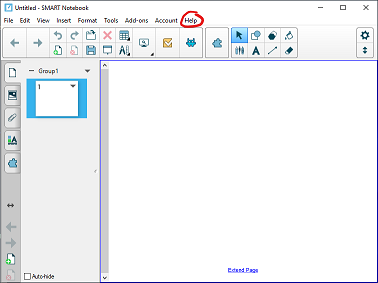
2. On the tabs select Technical Support and make sure the Version is 18.XXXX. (If it is not 18, your upgrade has not been finished, please wait!)
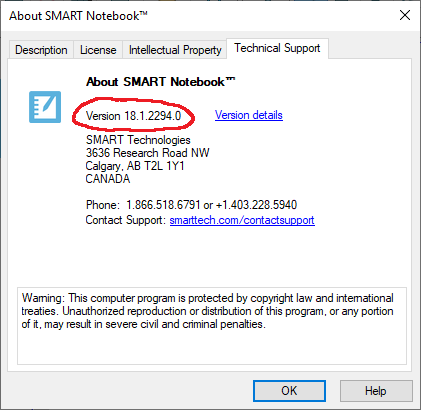
3. Now you can close out of this completely
4. On the taskbar, right hand side, click on the ^ and right mouse click on Smartboard icon.
5. Choose Check for Updates and Activation
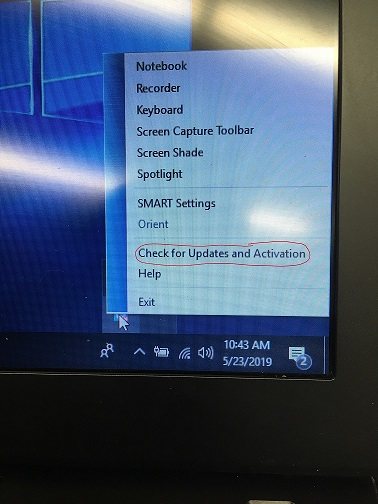
6. Once you have this open, click on the bottom and select Account.
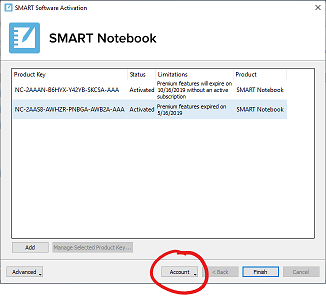
7. Sign in with your regular email account. This will only work if your school has put you on Janet’s list people getting the new upgrade.
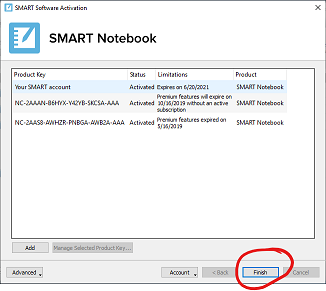
8. Follow the instructions and exit out once completed. It may ask you for a Name, etc.
9. So you exit out until you have the Finish page, click on Finish.
10. Please note that your subscription is now active.
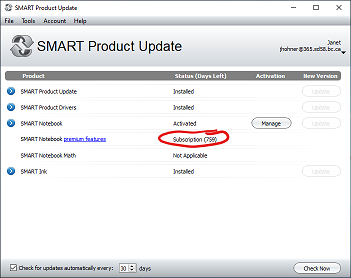
11. Now you can use the Notebook with a license.