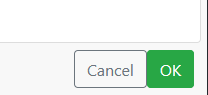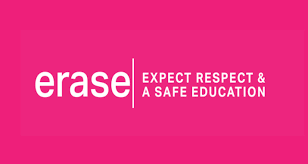Search Knowledge Base by Keyword
Using Video Download Helper
Adding the Firefox plug-in
1. Open up Firefox and go to https://addons.mozilla.org/en-CA/firefox/addon/video-downloadhelper/
2. Press Add to Firefox (if you see “Only with Firefox- Get Firefox now” you are in the wrong browser)
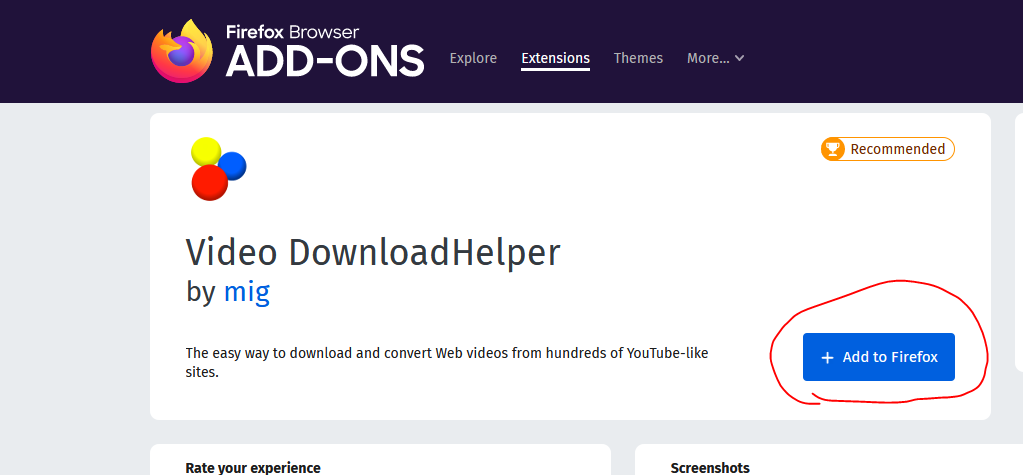
3. A popup will appear, Press Add.
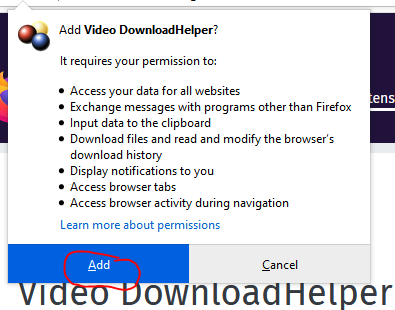
You have now added Video Download Helper to Firefox and can now start downloading videos.
Downloading a YouTube Video
1. First Go to YouTube and find the video you want to download.
2. Next click on the Download Helper icon at the top right of Firefox

3. Next select the section that has the time length has the video. There may be multiple types. (eg. MKV, WEBM, MP4).

4. Press the arrow and select download

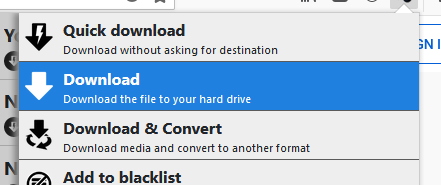
5. Once selected you will see that it is running. To view the progress click on the work running.
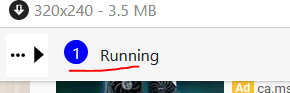
6. Here it will give info on how it is going.

7. Once it is done it can be viewed in the default save location. (eg. C:\users\Johnathan\dwhelper)
Changing the default save location
1. Press on the download helper icon at the top right of Firefox.

2. Press on the gear icon

3. Go to the Behavior tab and press Change
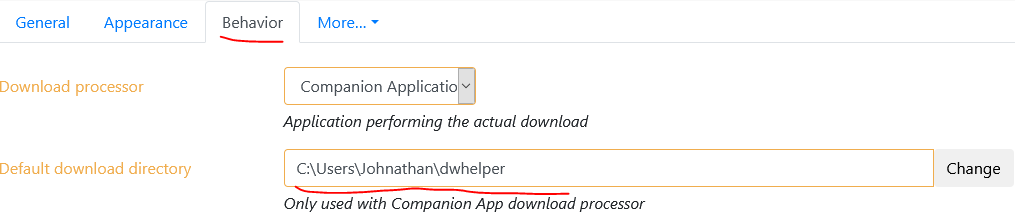
4. Browse to where you want videos to save to. (Press the folder at the top to go up a folder)
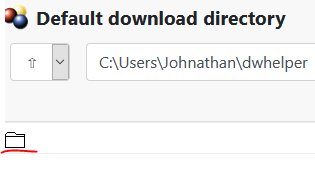
5. Once you have browsed to the folder press OK at the bottom right.